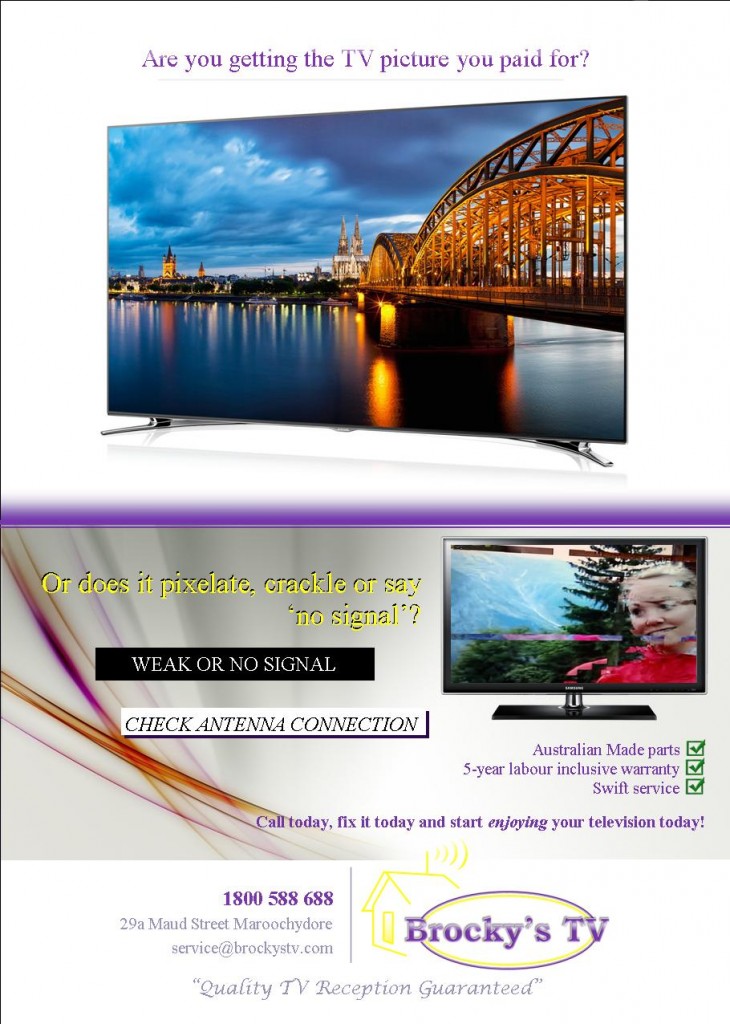Technology is exciting isn’t it? but as consumers and everyday people we only see one small part of what is actually going on!
We don’t see the transmitters, we don’t see the people behind the scenes making things work. Heck we don’t even see the actual signals themselves. So how can we know what is going wrong?
Well we shouldn’t need to. All we know is either Our picture is good or our picture is not good.
Before you spend money on your antenna system, or on buying your Tv, thnk about what you want to achieve.
There are so many options and choices that you have available, and you want to ignore all this and just get what you need.
But do you want it to last as well? I’m not talking 12months, I’m talking 5 years or 10 years? You don’t want to be spending money on this stuff again right?
Do you want foreign made products put onto your home? I mean sometimes we can’t avoid it, that’s true. But did you know there is a complete range of TV antennas and Boosters, splitters, cable and fittings that are made in Adelaide Australia? We recommend and use these products, and their quality is the reason we can give an exclusive 5 year labour-inclusive warranty.
Get the right products installed, and start watching beautiful pictures on your Tv. Afterall, you didn’t spend all that money on buying a decent brand to have it break-up and pixelate through your favourite shows did you?
Brocky’s TV 1800 588 688